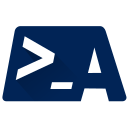
AtlassianPS
A PowerShell community for Atlassian products
Interact with your Confluence wiki environments from PowerShell. Create, get, edit, and/or delete many pages at once.
Extensive help is available for all cmdlets:
Get-Help Get-ConfluencePage -Full
Confluence is a wiki product from Atlassian. ConfluencePS was introduced to solve two problems:
ConfluencePS interacts with Confluence’s REST API, which is the only way to interact with Atlassian Cloud instances, and will be the only supported method for Server installations in the future.
Import-Module ConfluencePS
Set-ConfluenceInfo -BaseURI 'https://mywiki.company.com' -PromptCredentials
Unless supplying the credentials (-Credential $cred), you will be
prompted for a username/password to connect to your wiki instance.
Set-ConfluenceInfo sets defaults in your current session for common parameters
-ApiUri and -Credential. This saves you from entering the info into each command,
while retaining the ability to override them if you manage multiple instances.
To view all spaces visible to your authentication, run the following command:
Get-ConfluenceSpace
To view all pages in a specific space, you can do that two ways:
Get-ConfluencePage -SpaceKey Demo
# General pipeline operations are also supported
Get-ConfluenceSpace -SpaceKey Demo | Get-Page
To view all available details on a returned object, use cmdlets like Format-List.
Get-ConfluencePage -Title 'Test Page' | Format-List *
To apply a new label to all pages matching specified criteria:
Get-ConfluencePage -Title '*Azure*' | Add-ConfluenceLabel -Label azure
To delete pages with the label “test”:
Get-ConfluencePage -Label test | Remove-ConfluencePage -WhatIf
Use -WhatIf first to be sure only intended pages will be affected, then run the command again without the -WhatIf parameter.
My use case involved wanting a page for each VM with up-to-date specs and purpose, because the whole team did not have access to the VM management environment.
To accomplish this, assume there is a nightly script that pulls the following VM info and stores it in a CSV (or database/whatever):
Name, IP, Dept, Purpose
That script also populates a TXT file with names of VMs whose values changed in the last 24 hours.
With this info, you can have another nightly script connect to the wiki instance, see if anything has changed, and update pages accordingly with something like the following:
$CSV = Import-Csv .\vmList.csv
ForEach ($VM in (Get-Content .\changes.txt)) {
$Table = $CSV | Where Name -eq $VM | ConvertTo-ConfluenceTable | Out-String
$Body = $Table | ConvertTo-ConfluenceStorageFormat
If ($ID = (Get-ConfluencePage -Title "$($VM.Name)").ID) {
# Current page found. Overwrite the body (will be tracked in version history)
Set-ConfluencePage -PageID $ID -ParentID 123456 -Body $Body
} Else {
# No existing page found. Create it
New-ConfluencePage -Title "$($VM.Name)" -Body $Body -ParentID 123456
}
}
You’ll want more error-handling, and probably more stuff on your wiki page. But that’s the basic idea :)
This project is run by the volunteer organization AtlassianPS. We are always interested in hearing from new users! Find us on GitHub or Slack, and let us know what you think.
ConfluencePS on Github: https://github.com/AtlassianPS/ConfluencePS
Confluence’s REST API documentation: https://docs.atlassian.com/atlassian-confluence/REST/latest/
AtlassianPS org: https://atlassianps.org
AtlassianPS Slack team: https://atlassianps.org/slack